Exporting and Importing Attribute Mappings
If necessary you can export attribute mappings to an ASCII file format, manually edit them, then import them back into ProjectWise.
You can either export all attribute mappings for all applications, or you can export each application's mappings individually. Likewise, when importing, you can import attribute mappings for all applications.
You can also use the import steps below to manually import the delivered example attribute exchange rules template, if you did not import it as part of the datasource creation process.
Export attribute mappings
- To export all attribute mappings:
- To export just MicroStation attribute mappings, right-click the Attribute Exchange Rules > MicroStation Title Blocks node and select Export Mapping.
- To export just AutoCAD attribute mappings, right-click the Attribute Exchange Rules > AutoCAD Title Blocks node and select Export Mapping.
- To export just Office attribute mappings, right-click the Attribute Exchange Rules > Microsoft Office Attribute Support node and select Export Mapping.
Import an attribute mapping file (.INI)
- To import attribute
mappings for all applications:
- Right-click the
Attribute Exchange Rules node and select
Import Mappings.
The Import Mappings warning window opens. This window states that the import will delete all existing classes, attributes and bindings for mappings that exist in the import file. Are you sure you want to continue?
- Click Yes.
- In the
Open dialog, select the required
INI file and click
Open.
To import the delivered example attribute exchange rules, navigate to C:\Program Files (x86)\Bentley\ProjectWise\Example Datasets\Example Template and select the Example Attribute Exchange Rules.ini file.
The mapping is imported.
- Right-click the
Attribute Exchange Rules node and select
Import Mappings.